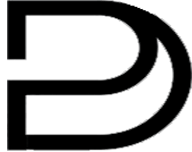This detailed instruction guide will help you get started with your digital planner purchased from DigitalPlannerBoutique.com. We will walk you through the process of downloading, extracting, choosing your desired planner variation, importing it into your preferred PDF annotation app or device, and learning how to use it effectively.
Step 1: Download the digital planner file.
- After completing your purchase at DigitalPlannerBoutique.com, you will receive an email containing the download link for your digital planner.
- Click on the download link to begin the download process.
- Choose a destination folder on your computer or device to save the downloaded ZIP file and click “Save.”
Step 2: Extract the ZIP file.
- Locate the downloaded ZIP file in your computer or device’s file explorer.
- Right-click the ZIP file and select “Extract All” or “Extract Here,” depending on your operating system.
- Choose the destination folder for the extracted files and click “Extract.”
Step 3: Choose your desired planner variation.
- Browse through the extracted files to find different planner variations.
- Select the planner variation that best suits your needs by considering factors such as layout, design, and functionality.
- Remember the file name and location of your chosen planner, as you will need this information in the next step.
Step 4: Import your chosen PDF planner into your PDF annotation app or device.
Depending on your device and preferences, there are various PDF annotation apps available. Here are a few popular ones, along with links to their respective instruction manuals:
1. GoodNotes (iOS) [Popular]
GoodNotes User Guide
2. Samsung Notes (Android)
Samsung Notes User Guide
3. Xodo (iOS, Android, PC)
Xodo User Guide
4. Notability (iOS)
Notability User Guide
5. reMarkable devices
reMarkable User Guide
To import your chosen PDF planner, follow the specific instructions provided in the instruction manual of your preferred app or device. Generally, the import process involves:
- Opening the PDF annotation app on your device.
- Locating the import or upload button or option.
- Browsing your device’s file explorer to find the desired planner variation.
- Selecting the planner file and confirming the import.
Step 5: Learn how to use your digital planner effectively.
To make the most of your digital planner, familiarize yourself with the app or device you’re using. We recommend referring to the instruction manual provided by the app or device manufacturer, as well as searching for tutorial videos on YouTube (e.g., “How to digital plan on Samsung Notes”). This will help you learn the various features and functionalities of your chosen platform.
For new digital planning users, DigitalPlannerBoutique.com offers resources to help you get started:
By following this comprehensive guide, you are now well-equipped to use your digital planner from DigitalPlannerBoutique.com. Remember, practice makes perfect, so don’t hesitate to explore the various features and functionalities of your chosen PDF annotation app or device.
Happy planning!
The Digital Planner Boutique Team