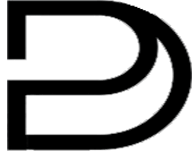Just purchased a digital planner? This comprehensive guide walks you through everything from downloading and extracting your planner files to importing them into your favorite app and using hyperlinks to navigate efficiently.

What You Will Need
- Your digital planner file – Usually delivered as a ZIP file after purchase
- A tablet or e-ink device – iPad, Android tablet, reMarkable, BOOX, Supernote, or Kindle Scribe
- A PDF annotation app – GoodNotes, Notability, Samsung Notes, or your devices native app
- A stylus – Apple Pencil, S-Pen, or device-specific stylus
Step 1: Download Your Digital Planner
After purchasing your digital planner, you will receive a download link via email. Heres how to get your files:
- Check your email for the order confirmation from Digital Planner Boutique
- Click the Download link in the email
- Save the ZIP file to your computer or device
- Note where you saved it—you will need to find it in the next step
Pro Tip: Download to your computer first, then transfer to your tablet. This is more reliable than downloading directly to mobile devices.
Step 2: Extract the ZIP File
Your planner comes in a ZIP file to reduce download size and bundle multiple versions together.
On Windows:
- Locate the downloaded ZIP file
- Right-click and select Extract All
- Choose a destination folder and click Extract
On Mac:
- Double-click the ZIP file
- A folder with the same name will appear
- Open the folder to access your PDF files
On iPhone/iPad:
- Open the Files app
- Navigate to the ZIP file
- Tap to extract automatically
On Android:
- Use a file manager app (like Files by Google)
- Locate the ZIP file
- Tap and select Extract
Step 3: Choose Your Planner Version
Most digital planners include multiple versions to suit different preferences:
- Portrait vs Landscape – Choose based on how you hold your device
- Sunday vs Monday start – Pick your preferred week start day
- Right-handed vs Left-handed – Tab placement for comfortable navigation
- Light vs Dark mode – Some planners offer both color schemes
- Device-specific versions – Optimized for iPad, reMarkable, etc.
Tip: Start with one version. You can always import another version later if you change your mind.
Step 4: Import to Your Device
The import process varies by device and app. Choose your setup below:
iPad with GoodNotes
- Open GoodNotes
- Tap the + button → Import
- Navigate to your PDF file and select it
- Choose where to save it in your GoodNotes library
- Your planner is ready to use!
iPad with Notability
- Open the PDF in Files
- Tap the Share button
- Select Notability
- Choose Import as New Note
Samsung Tablet with Samsung Notes
- Open your file manager and find the PDF
- Tap to open, then select Samsung Notes
- The PDF imports as an annotatable document
reMarkable
See our detailed guide: How to Upload PDF to reMarkable
BOOX
See our detailed guide: How to Use Digital Planners on BOOX
Supernote
See our detailed guide: How to Use Digital Planners on Supernote
Step 5: Learn to Navigate Your Planner
Digital planners use hyperlinks to let you jump between pages instantly. Here is how they work:

Common Navigation Elements
- Side tabs – Jump to months, weeks, or sections
- Calendar dates – Tap any date to go to that day/week
- Top navigation – Quick links to frequently used sections
- Back/Home buttons – Return to main views
Important: How to Tap Links
- iPad/Android: Tap with your finger or stylus (both work)
- reMarkable: Tap with your finger only—stylus is for writing
- BOOX: Tap with finger (stylus may work depending on settings)
- Supernote: Tap with finger for navigation
Step 6: Customize Your Planner
Make your planner truly yours with these customization tips:
Add Stickers (iPad/Android)
Many apps support digital stickers for decoration and organization. Import sticker packs as separate PDFs, then copy and paste elements into your planner.
Duplicate Pages
Need more note pages? Most apps let you duplicate pages:
- GoodNotes: Tap page thumbnail → Duplicate
- Notability: Long press page → Duplicate
- reMarkable: Not supported (use notes instead)
Choose Your Pen and Colors
Experiment with different pen types and colors to find your style. Many planners use minimal designs so your handwriting and colors stand out.
Troubleshooting Common Issues
Links Not Working?
- Ensure you are tapping (not writing on) the link
- On reMarkable, use your finger instead of stylus
- Try tapping the center of the link area
- Check that your app supports PDF hyperlinks
Planner Looks Blurry?
- Wait for full rendering (large PDFs take time)
- Zoom in to check actual quality
- Ensure you downloaded the correct version for your device
Cannot Extract ZIP File?
- Try extracting on a computer first
- Download a ZIP extractor app for mobile
- Re-download the file (may have been corrupted)
Get Started with These Planners
Ready to start planning? Check out our most popular digital planners:
- Ultimate reMarkable Planner 2025-2027 – Works on all devices
- reMarkable Color Planner 2026 – For color e-ink devices
- Custom Digital Planner – Personalized to your needs
More Helpful Guides
- Getting Started with Digital Planning
- Best Apps for Digital Planning
- Best E-Ink Tablets for Digital Planning 2026
- 10 Productivity Hacks for Digital Planners
Questions? Contact our support team—we are happy to help!
Just Starting Out? Read our Free Digital Planner Guide to try digital planning before investing in a premium planner.
Related Guides
Continue exploring digital planning with these related guides:
- Digital Planning for Beginners: The Complete Getting Started Guide
- How to Choose the Right Digital Planner: Complete Buyer’s Guide
- Getting Started with Digital Planning: The Complete 2026 Guide
- Free Digital Planner Guide: Where to Find Free Planners & What to Expect
Recommended Planners
Ready to start planning? Check out our professionally designed planners: